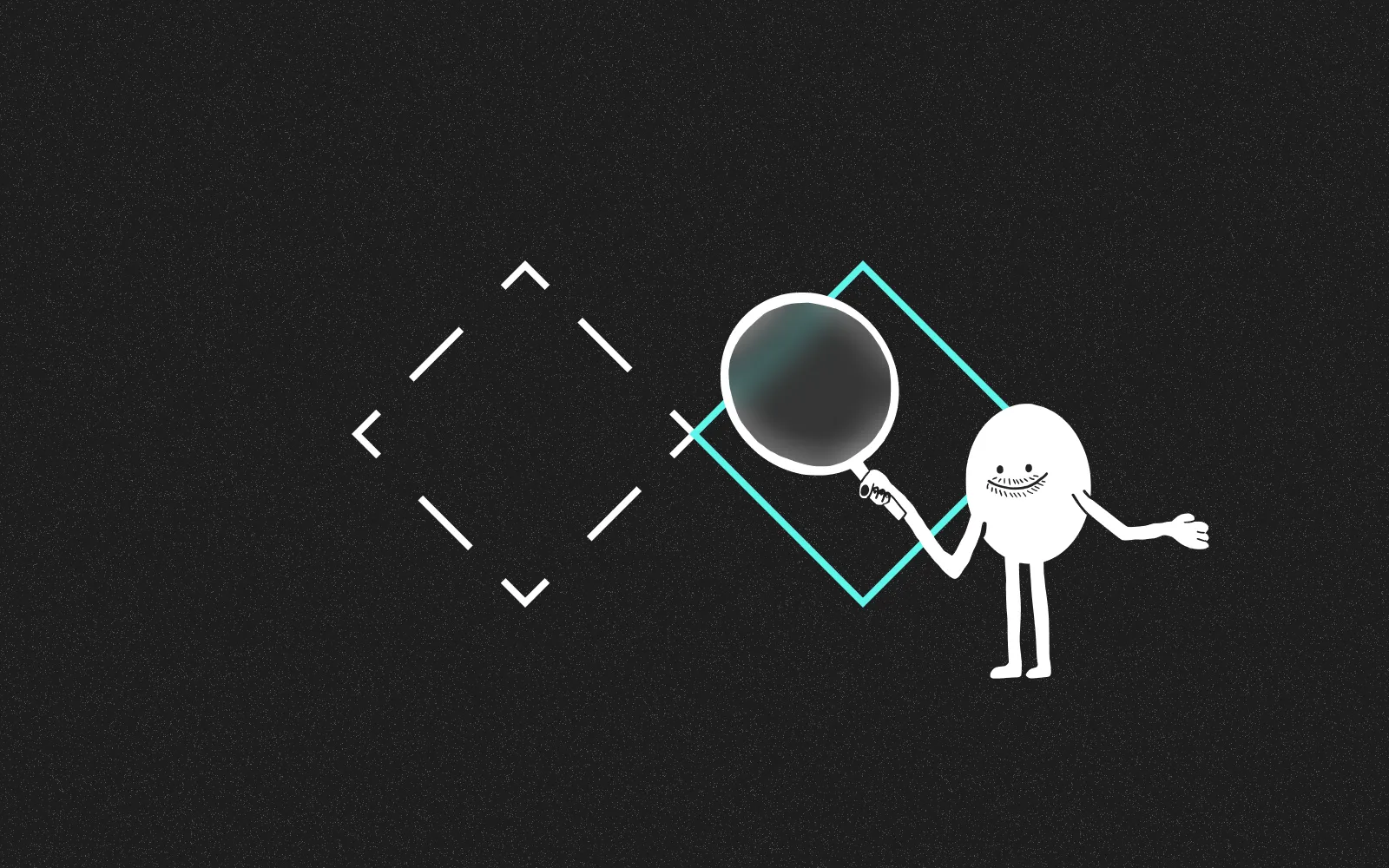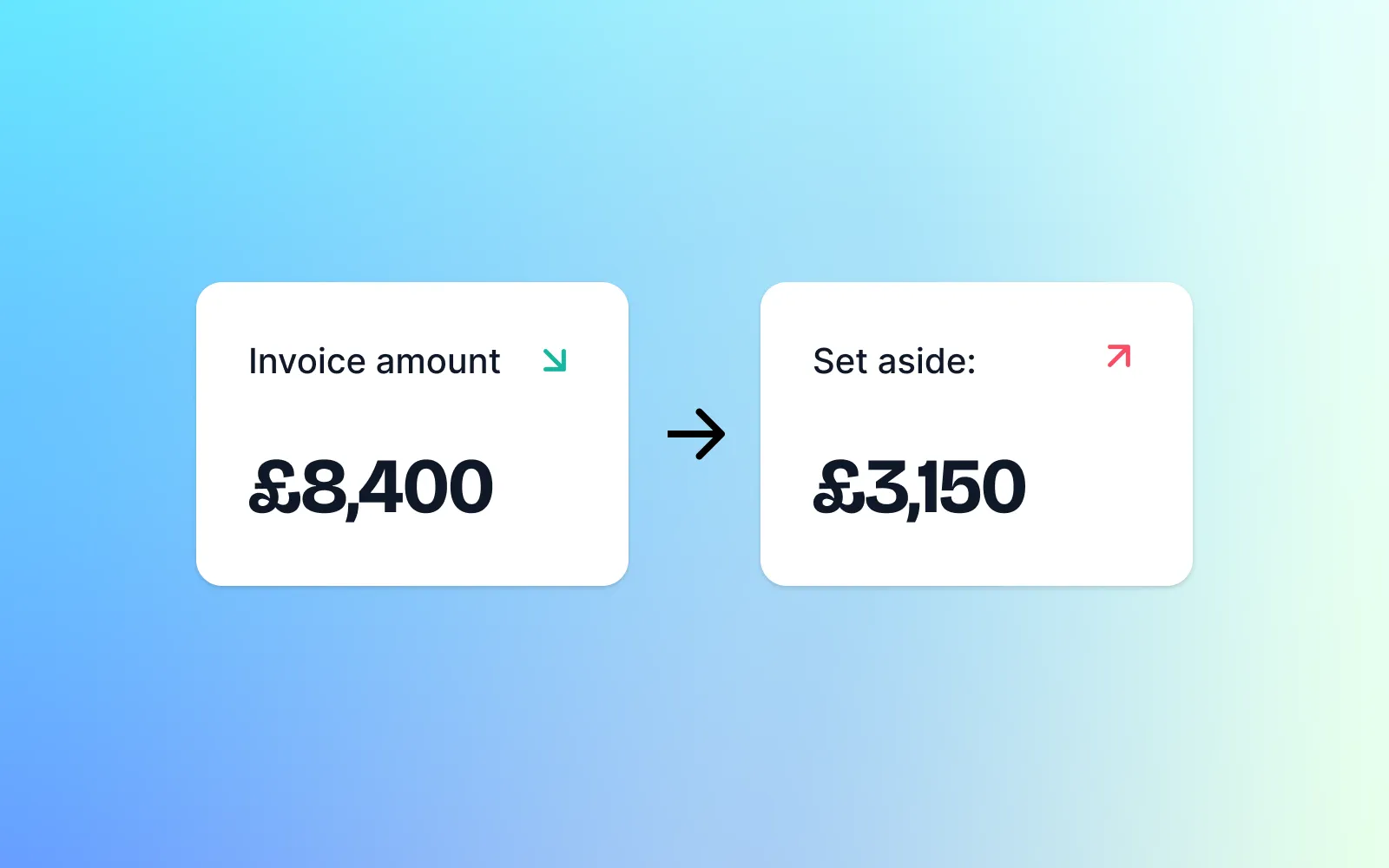Get it now
Summary
A clean, minimal and professional invoice template for FreeAgent.
Available in two different font styles to suit your brand:
San-serif – Defaults to your system san-serif font
Monospace – Courier
How to install a FreeAgent theme
Step 1
To add your new invoice theme in FreeAgent, select 'Settings' from the drop-down menu in the top-right corner, then 'Theme Gallery'.
Step 2
Next, select 'Create Custom Theme'
Step 3
We now need to copy and paste the theme styles into the Custom theme editor.
Your Minimal theme download folder will have 4 files:
monospace_main.css
monospace_print.css
san-serif_main.css
san-serif_print.css
Choose which font style you would like to use (monospace or san-serif). For this example I'm going to use san-serif.
Open up the san-serif__main.css file in any text editor such as Notepad, it should look something like this:
Copy all the text inside the file and then navigate back to your FreeAgent window. In the Main CSS tab paste the contents from san-serif_main.css
Click the 'Save Invoice Theme' button
Step 4
Next click into the Print CSS tab and repeat Step 3 but with the san-serif_print.css file instead
Click the 'Save Invoice Theme' button.
Step 5
Click the 'Back to Theme Gallery' button, then 'Use Theme' on the Custom Theme card.
Then you are done!
Get it now